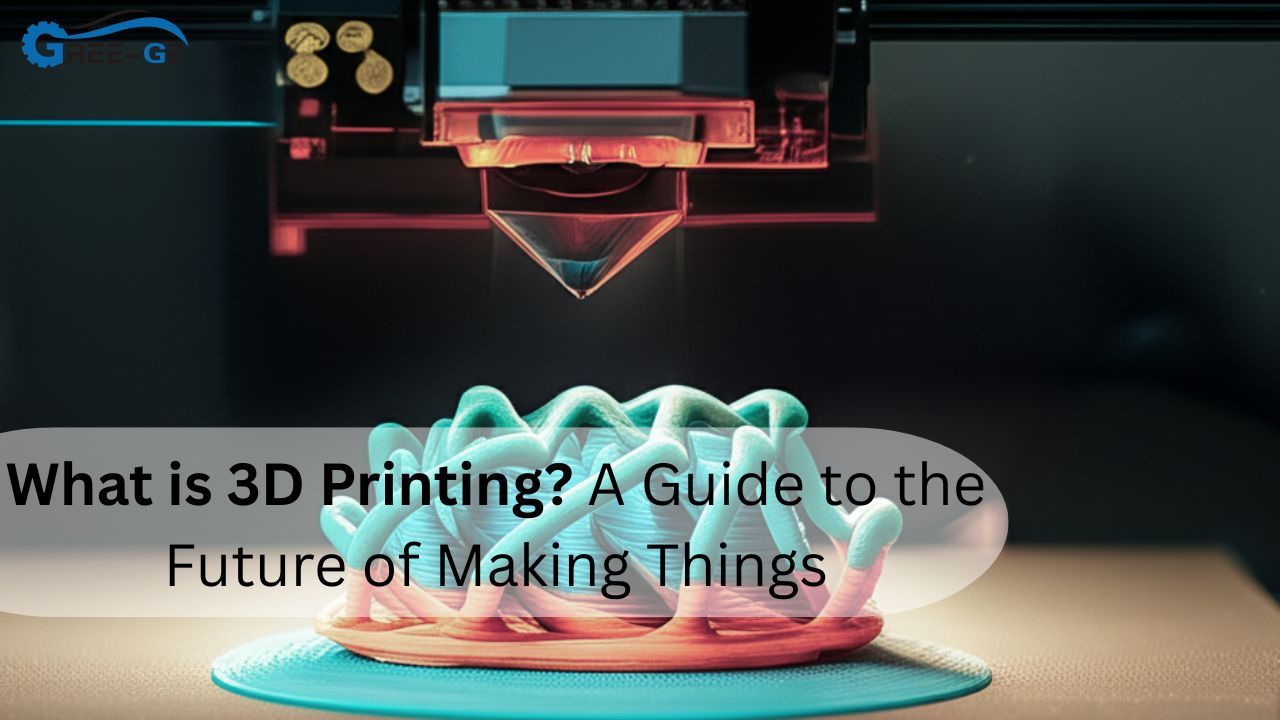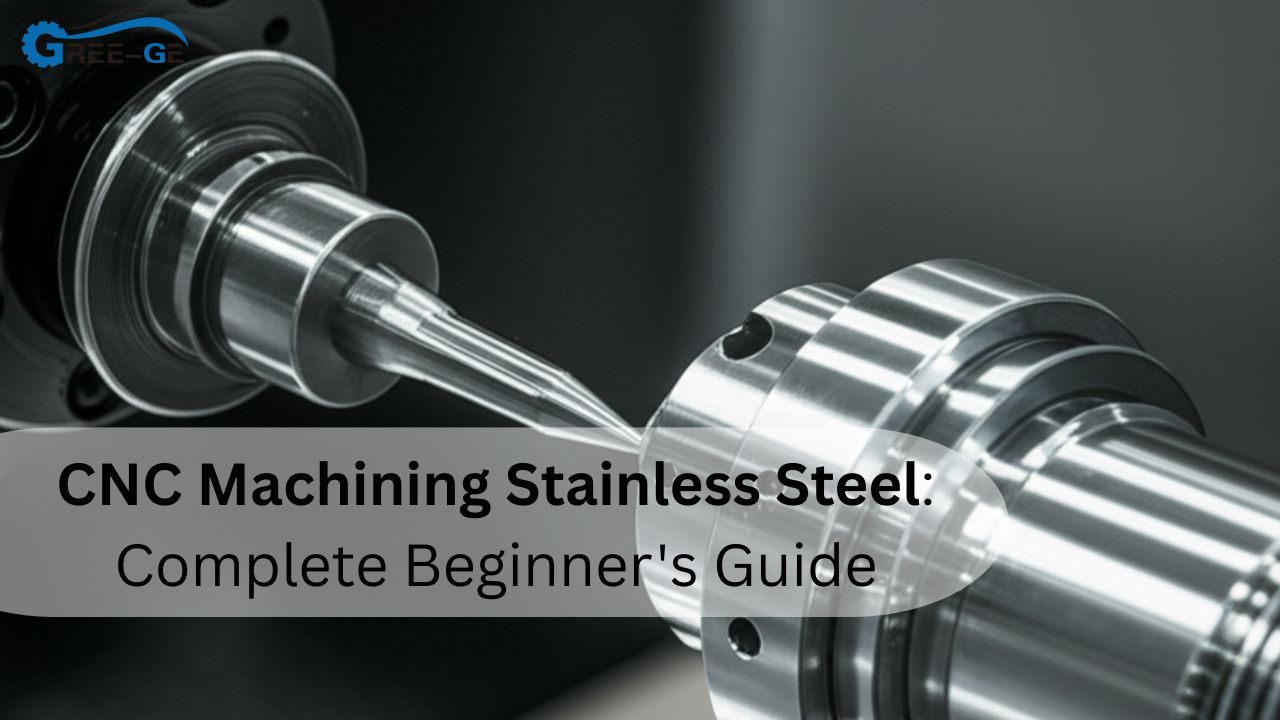Blender 3d printing is becoming more and more common for creating actual items from your digital drawings. Blender is fully free 3D modeling software that is useful and offers peace of mind. It allows users to create detailed models for printing. With 3D printers now affordable, more people use Blender for creative and functional printing projects. This article will help you understand how Blender works for 3D printing. You’ll also learn about different printing technologies. We’ll cover plastic 3D printing, resin 3D printing, and key terms like tolerancing for 3D printing. Whether you are a hobbyist or professional, this guide will help you get started the right way.
Why Use Blender for 3D Printing?
Blender is powerful and free. That’s why many creators love it. It supports high-detail modeling and exports files in STL format. STL is the most common file type used in 3D printing. Blender also supports modifiers, sculpting, and measurements. These tools help prepare a model for printing. You can check for mesh errors and fix them before exporting. Another reason to use Blender is its large user community. You can find thousands of tutorials online. This makes learning easier even if you’re new.
Getting Started with Blender 3D Printing
Before printing, you need a proper 3D model. Blender lets you design anything from small toys to industrial parts. Start by choosing a template or creating your model from scratch. Use the “Solidify” modifier to give thickness to thin objects. Use the “Boolean” modifier to cut or join shapes. Both are very useful for print-ready models. Once the model is ready, use the 3D Print Toolbox add-on in Blender. This tool checks for issues like non-manifold edges and overhangs. Fixing these problems before export saves time and material.
File Exporting for 3D Printing
When your model is ready, export it in STL or OBJ format. Most slicer software accepts STL. Choose “File” > “Export” > “STL” in Blender. Make sure the object is selected before exporting. After exporting, use a slicer program like Cura or PrusaSlicer. This software turns your model into layers. It also creates the G-code needed by the printer. Choose the right print settings like layer height, infill, and speed. These settings affect print time and quality.
Blender with Resin 3D Printing
Resin 3D printing offers high resolution. It works by curing liquid resin using UV light. Blender models can be used for resin printing too. However, resin prints need more preparation. You must add supports to your Blender model. These supports help hold the model during the print process. Also, remember that resin printing is slower and requires post-processing. You need to wash and cure the print. Use safety gear like gloves when handling resin.
Blender with Plastic 3D Printing
Plastic 3D printing is also called FDM (Fused Deposition Modeling). This is the most common method used with Blender files. Plastic printing is great for beginners. It’s cheaper and faster than resin printing. PLA and ABS are common plastic materials. Blender lets you design parts that work well with plastic. Make sure the walls are thick enough. Avoid thin or unsupported parts that might break.
Importance of Tolerancing for 3D Printing
Tolerancing for 3D printing means adding space between parts. This plays a role in creating objects that move or have joints in it. As an example, when you design a lid and a container they require some space. A tight fit may not work due to print inaccuracies. Common tolerances are 0.2 to 0.5 mm depending on your printer and material. You can use Blender’s measurement tools to adjust dimensions. Adding proper tolerance saves you from reprinting the model. Always test your fit with small samples first.
3D Printing Technologies You Can Use with Blender
There are different types of 3D printing technology. Each has its pros and cons. Choose the one that fits your needs and budget. Here’s a table comparing popular technologies:
3D Printing Technology Comparison
| Technology | Material Used | Print Quality | Speed | Best For |
| FDM (Plastic) | PLA, ABS, PETG | Medium | Fast | Prototypes, Toys |
| SLA (Resin) | UV Resin | Very High | Slow | Jewelry, Miniatures |
| SLS (Powder) | Nylon Powder | High | Medium | Functional Parts |
| DLP (Resin) | UV Resin | Very High | Medium | Dental Models, Artworks |
Blender can prepare models for all these types. Just make sure to export in the correct file format and apply the right support settings.
Tips for Successful Blender 3D Printing
Here are some tips for better results:
- Always check the model scale in Blender.
- Use the 3D Print Toolbox to find errors.
- Keep wall thickness above 1mm.
- Use supports for overhanging parts.
- Use modifiers to optimize shape and volume.
It’s also smart to print a test model before printing a large one. This helps you check how well your printer handles the design.
Common Blender Tools for 3D Printing
Blender has many tools to help with modeling. Here’s a table of useful ones:
Useful Blender Tools for 3D Printing
| Tool Name | Purpose | Tip to Use |
| Solidify Modifier | Adds thickness to models | Use for flat shapes |
| Boolean Modifier | Combines or subtracts shapes | Use for creating holes or joints |
| 3D Print Toolbox | Finds and fixes mesh errors | Enable in Blender preferences |
| Measure Tool | Measures object dimensions | Helps in applying tolerances |
| Decimate Modifier | Reduces mesh complexity | Use to make files lighter |
Using these tools makes your model ready for most printers. Take time to learn them one by one.
Final Thoughts
The 3D printing with Blender unlocks the creativity world. You are able to make toys, tools, art and functional parts. The versatility of blender gives you an opportunity to perform with plastic 3D printing and resin 3D printing. Do not forget about careful preparation of your models. Verify tolerances and employ correct export settings. Claim the right 3D printing technology that fits your objectives. Begin with small projects and get to learn with each print. By improving you will be having a chance to make more complicated and professional designs.
FAQs
Is Blender good for beginners in 3D printing?
Yes, Blender is free and has many tutorials, making it beginner-friendly.
Can I use Blender for resin printing?
Yes, just make sure to add supports and export properly.
What file format should I export from Blender?
Use STL format for most 3D printers and slicers.
How do I fix mesh errors in Blender?
Use the 3D Print Toolbox add-on to detect and fix issues.
Do I need to worry about tolerances?
Yes, always leave a small gap between parts to ensure they fit well after printing.